
Introducing Microsoft Azure App Service
28 May 2015
When I attended the Integrate 2014 in December, Microsoft presented a preview of its next generation cloud integration platform. At the time, the term Microservices was being used to describe the new platform. About 6 weeks ago the new platform was made available as a preview and the name changed to Azure App Service. The preview is evolving rapidly and new functionalities are being added every week.
What is App Services?
Using App Services developers can now create 4 types of apps:
- Web Apps – lets developers to build, deploy and manage powerful websites using .NET, NodeJS, PHP, Python, and Java
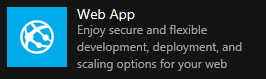
- Mobile Apps – lets developers to rapidly build engaging cross-platform and native apps for iOS, Android, Windows or Mac
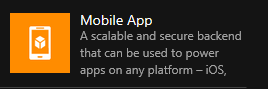
- API Apps – lets developers to expose application to popular SaaS API’s and consume APIs including 3rd party SaaS based connectors for many popular SaaS platforms last but not least is what interesting me the most
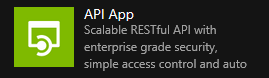
- Logic Apps – lets developers to deliver powerful integrations solution using web browser
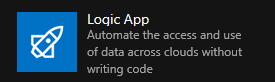
Sounds cool, but what really Logic App is?
Logic App is basically a workflow application that provides a graphical way to model business processes as a series of steps.?
Workflow process usually need access to data and services. This is where Connectors take in place. A connector is a special type of API app. It is created specifically to aid when we connecting to and working with data.
Some connectors can also act as a trigger. A trigger starts a new instance of a workflow based on a specific event, like new message in queue or WebService request.
Each step after the trigger in a workflow is called an action. Each action typically maps to an operation on connector or custom API apps.
Let’s look how typical EDI scenario can be implemented using Logic App.
In my example there will be very basic workflow with 4 steps and no conditions
AS2 Decode -> EDIFACT validation -> Transformation to other format -> Send to FTP server
This is how Logic app looks like (current June 2015 preview version).
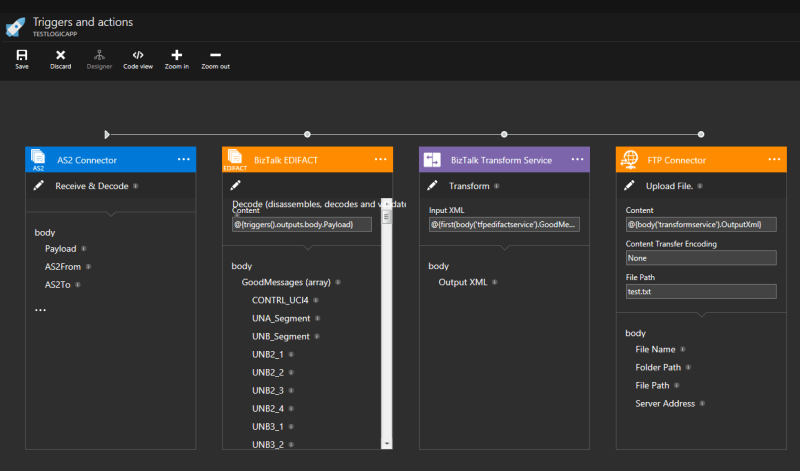
- The first step is AS2 connector. This connector acts as a trigger. Every time new message will arrive with AS2 protocol, the whole workflow will be executed.
- The second step is BizTalk EDIFACT, as my messages will be in EDIFACT format. This connector will validate messages, check agreements etc.
- The third step is Transform Service, which is basically the same as BizTalk Server map, it can transform message from one format to another.
- The last step is FTP Connector which will send message to FTP Server.
All that “magic” without single line of code!
Of course behind the scenes there is JSON / REST / .NET, and on next part I will describe in details how to use most popular Connectors and join them together.
Author: Krzysztof Lawniczak
back